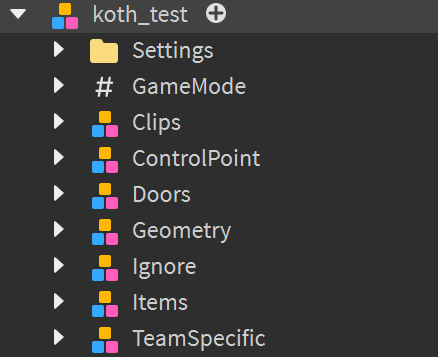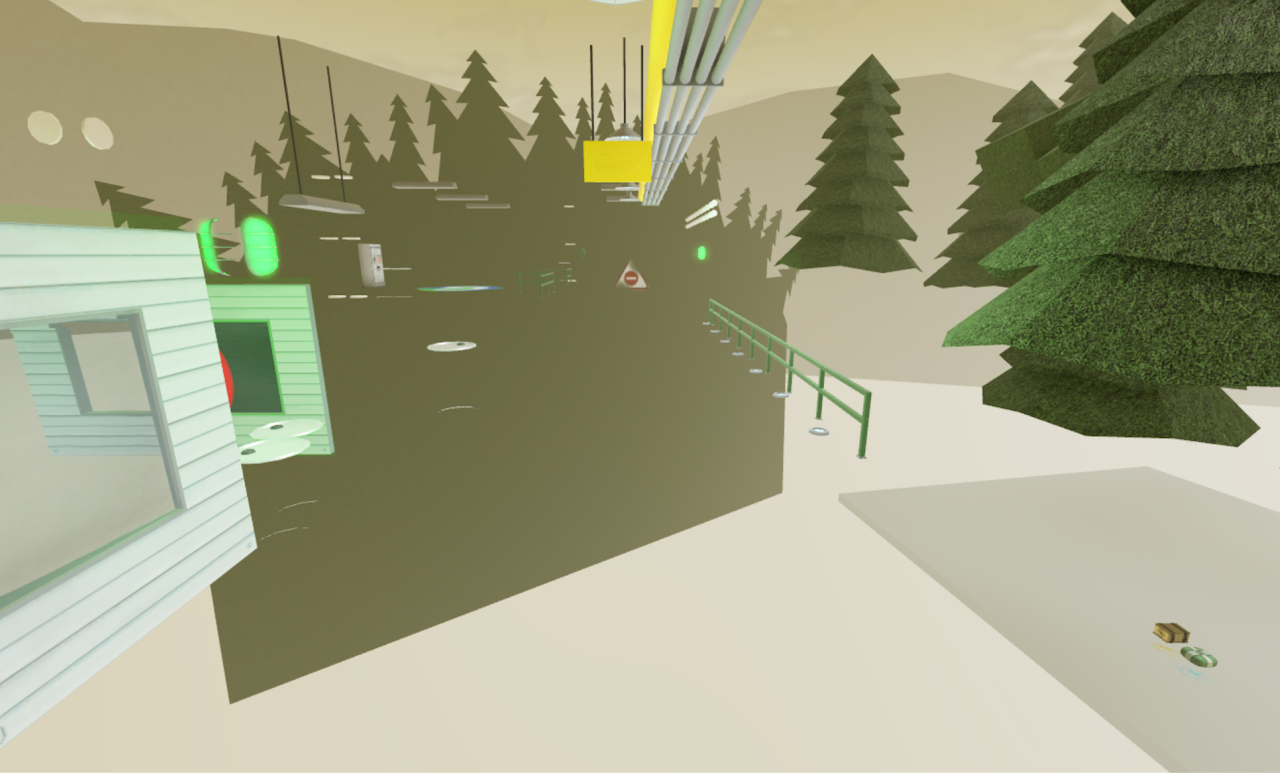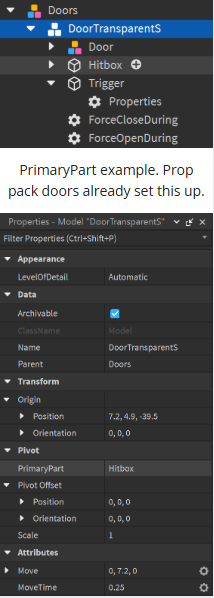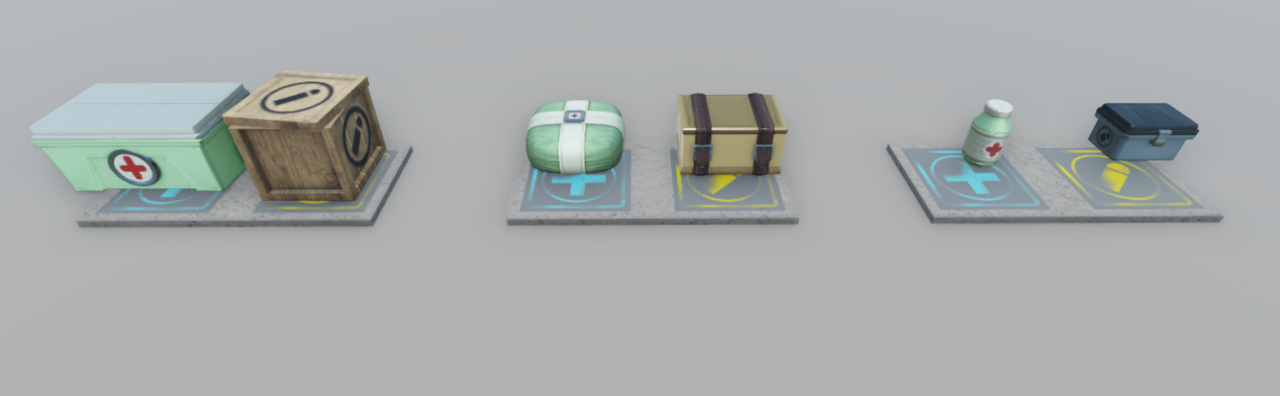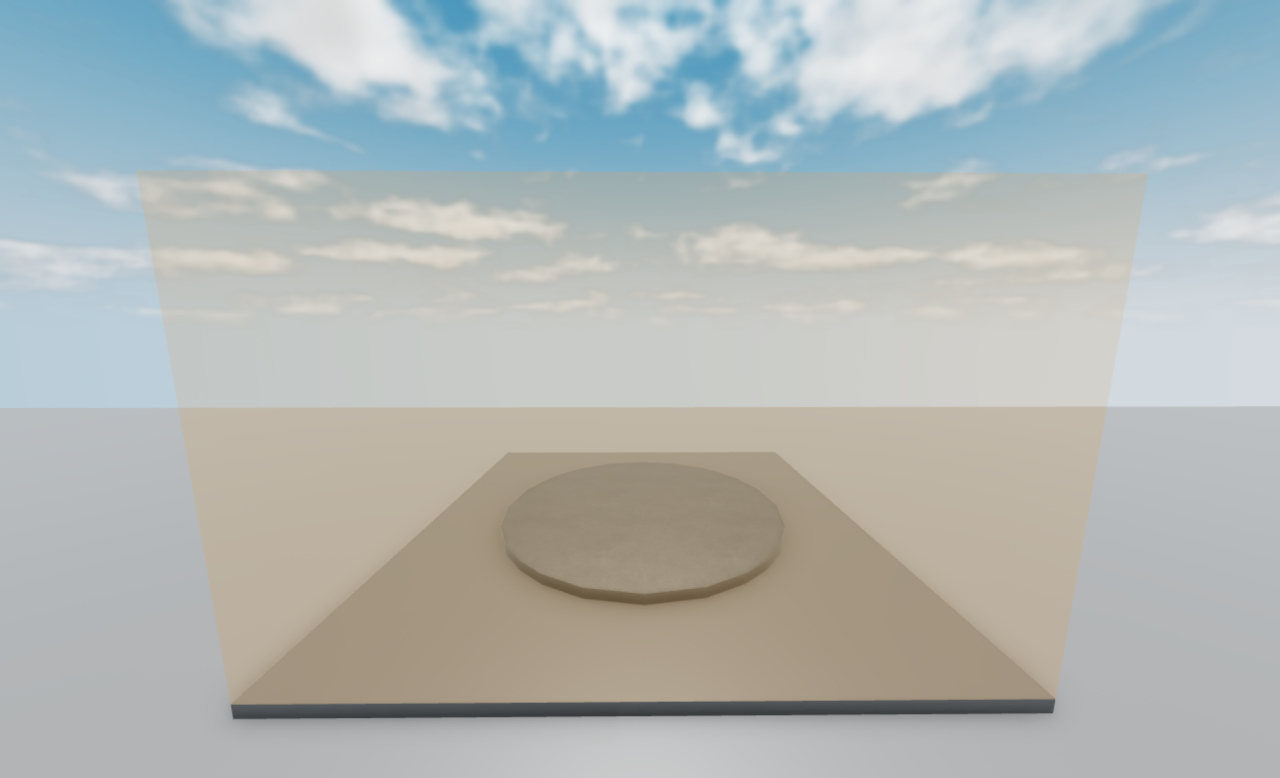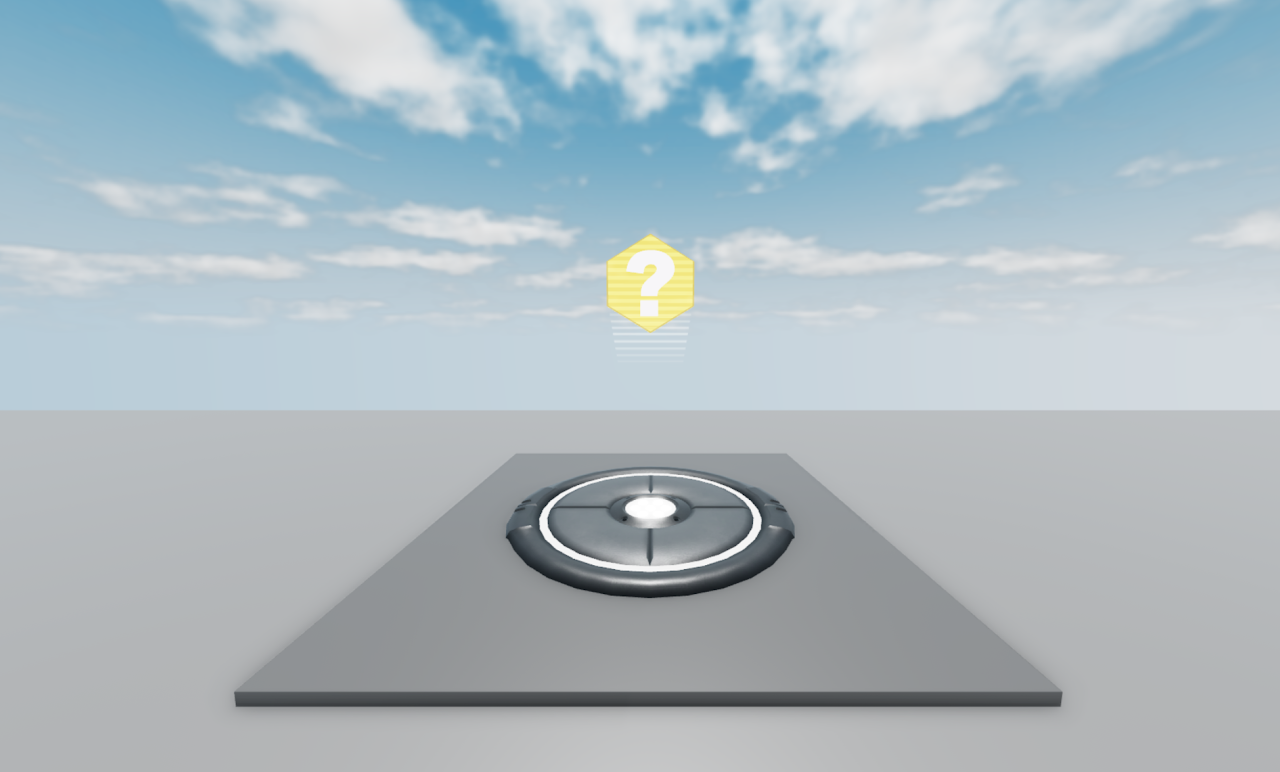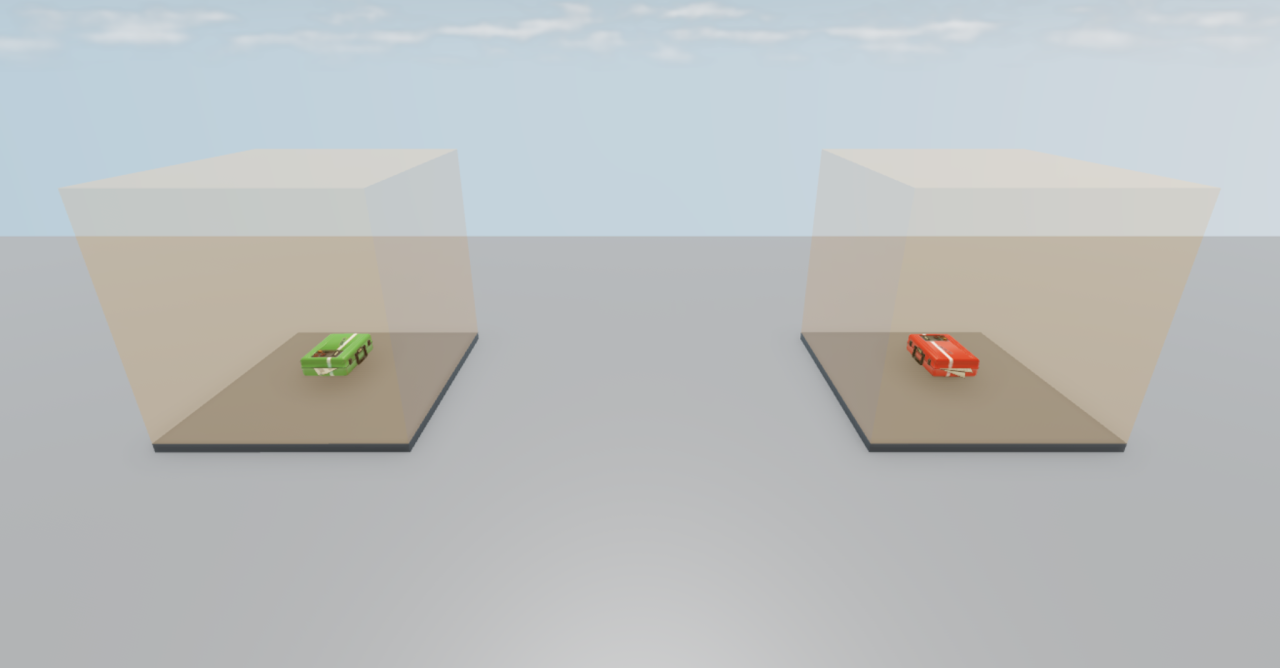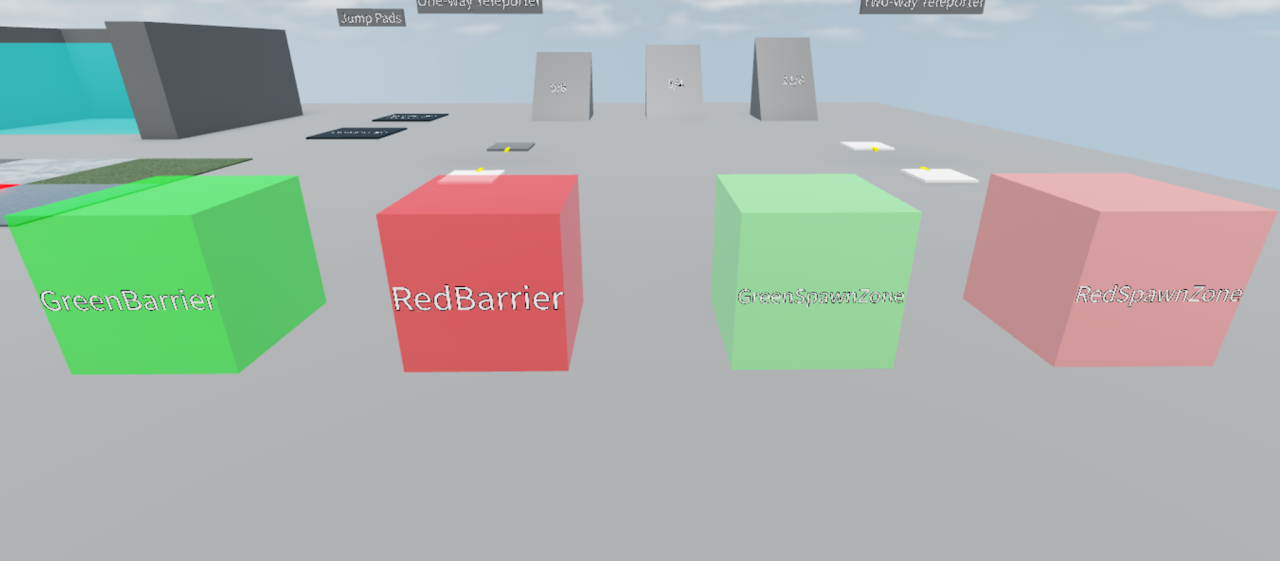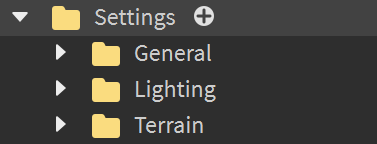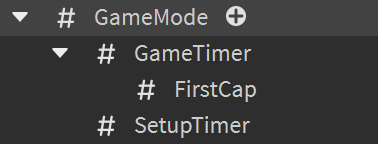Home
Map Formatting
Quick Info
Folder structure for maps
General
Maps follow a strict format in order for them to be properly loaded in the game.
You will NOT be able to load your map if this format is not PERFECTLY followed.
Some folders are not absolutely necessary for your map to load, however it is highly recommended to include every folder in your map, whether it is being used or not.
Folders and models can be used interchangeably—use whichever you prefer!
Get the TC2 Map Plugin!
Expedite the map–making process greatly with custom features.
Deploy test maps & kits, automate processes, validate before publishing.
Resources here assume you have the plugin installed.
Download TC2 Build Suite
Tips
Keep a copy of your test map—swap in your geometry as you go.
Play on test maps to learn sightlines, doors, collisions, etc.
Follow the test maps & prop pack while reading this guide.
USE THE TEST MAPS!!!
3cp_yellowvalley with Geometry
3cp_yellowvalley without Geometry
Geometry
The Geometry folder contains most of the physical environment that players see and interact with.
Disabling CanCollide allows projectiles & players to pass through.
Disabling CanTouch makes stickies bounce instead of sticking.
Exclude interactables (Doors, kits, KillBricks) & non-blocking parts.
3cp_yellowvalley with Ignore
3cp_yellowvalley without Ignore
Ignore
Contains CameraSpots, KillBricks, NoBuilds, Water.
Ignored by hitscan & projectiles (excl. Annihilator’s).
CameraSpots: subfolders General, GRN, RED; add NumberValue “FOV”.
KillBricks instantly kill on touch.
NoBuilds prevent building in bounds.
Water → terrain water.
3cp_yellowvalley without Doors
PrimaryPart example & Trigger configuration
Doors
Doors open/close by player input and capture stages.
Attributes: Move (studs), MoveTime (seconds).
Must contain:
PrimaryPart under Pivot—moves when opened; anchored.Trigger with “Properties”:
ActivationType (1=touch, 2=melee, 3=projectiles, 4=other).Duration (seconds open).PressMax (-1 for unlimited).Team (“GRN”, “RED”, or blank).WaitForFinish (wait until closed).
ForceCloseDuring: stages door locked.ForceOpenDuring: stages door open; no overlap with ForceCloseDuring.
3cp_yellowvalley with Clips
Clips
Invisible walls that block players.
Ignored by weapons—only blocks players; CanCollide enabled.
Kits as seen on test maps
Items
Resupply cabinets & health/ammo kits.
Models match in-game sizes—use them!
Parts named “Resupply” for cabinets; “SizeType” for kits (“MediumAmmo”, “SmallHP”).
Control point in studio & in-game
Control point model & CaptureZone
ControlPoints
Maps KOTH, AD, 3CP, Arena.
KOTH/Arena: folder “ControlPoint” with hill.
AD: ControlPoint1, then ControlPoint2.
3CP: CP1=Red start, CP2=neutral, CP3=Green start.
Contains PlayerCaptureTime, PointLocation, CaptureZone.
Green briefcase (CTF)
Red briefcase (CTF)
Briefcases
CTF objectives: “Green” & “Red”.
Any part named accordingly.
GreenTrigger/RedTrigger fire on opposing carrier touch.
Barriers & SpawnZones
TeamSpecific
Folders: GRN & RED with Spawns, Checkpoints, SpawnZones, Barriers.
Spawns: respawn points per stage.Checkpoints: optional respawns.SpawnZones: class zones; opposing kills.Barriers: block only opposite team.
Settings folder format
Settings
Lighting, Terrain, and General settings.
Use the TC2 Map Plugin to automate Lighting & Terrain.
General toggles (AllowUnanchoredParts, Climbing) off unless needed.
GameMode format for AD (IntValues)
GameMode
GameMode sets: "KOTH","AD","3CP","CTF","Arena","None".KOTH : adds ActivateIn IntValue.AD : adds GameTimer, FirstCap, SetupTimer.3CP : no extra values.CTF : adds CritsOnCap, MaxTime, PlayTo, TimeOnCap.Arena : adds ActivateIn, PrepTime.None : adds PrepTime (infinite timer; end via VIP).